- Connect Revel iPad POS
- Connect Clover POS
- Connect LightSpeed POS
- Revel Shopify - Creating New Products in Shopify from Revel
- Sync Inventory Updates and Create Products from Clover POS in WooCommerce by Kosmos eSync
- eSync Activity Log - List of Common HTTP Status Codes
- Revel and WooCommerce - Creating New Products in WooCommerce
- WooCommerce eSync - Troubleshooting Tips
- Connect POS and ERP to eCommerce
- LightSpeed Shopify - Creating New Products in Shopify by Kosmos eSync
How to migrate your eSync account to the new Shopify API connection
Below are steps to update your eSync account to use the new method of connecting to the Shopify API
For assistance updating your Shopify API connection click here to schedule a screen share meeting with our team
Note: In late 2023 the old method of connecting your Kosmos eSync account to the Shopify API will need to be updated. If you created your Kosmos eSync Shopify connection prior to September 21, 2022 you will need to follow the steps below to migrate to our new Shopify API connection

- Log in to Shopify and click Apps and Sales Channel Settings
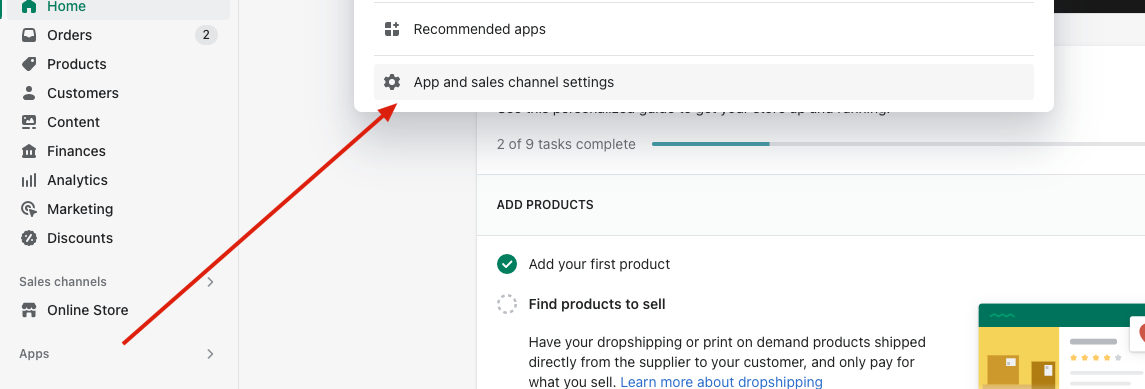
Note: You may be asked to select Developer Apps -> Allow Custom App Development
- Click the Develop apps button
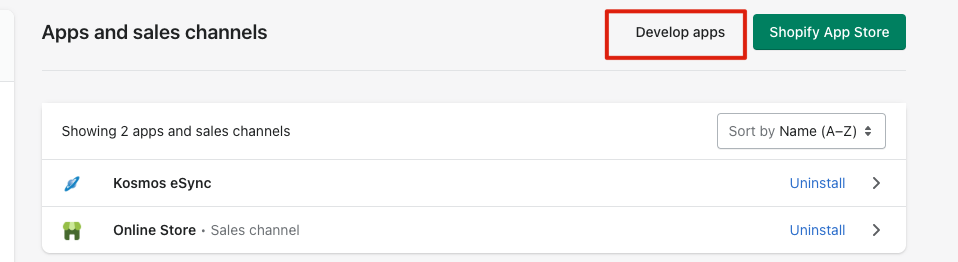
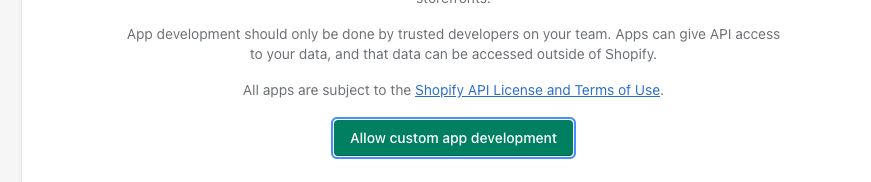
- Select the Create an App button, give the App a name, like ‘Kosmos eSync’, and click Create app

- Click Configure Admin API scopes
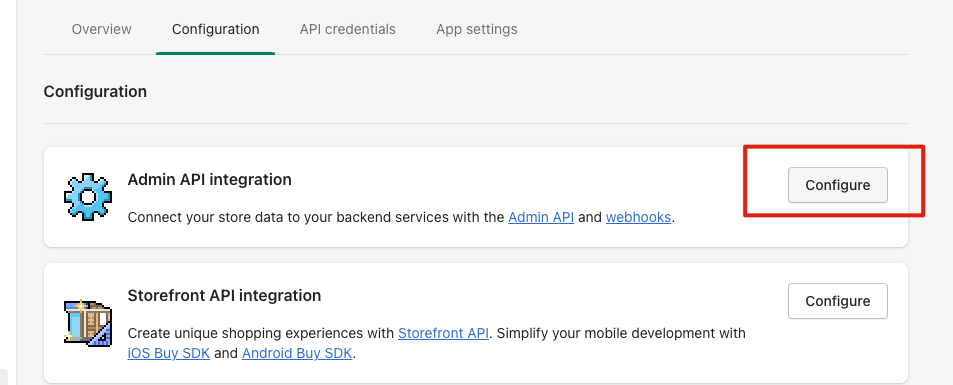
- Add Read Write for Customers, Inventory, Orders and Products scroll to the top of the screen and click the Save button
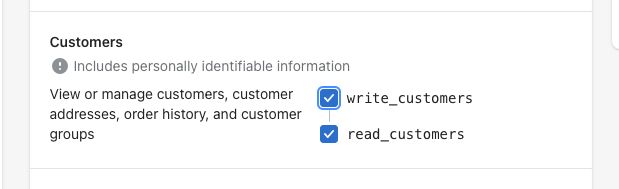

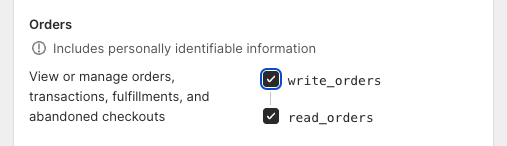

- Select the Install app button
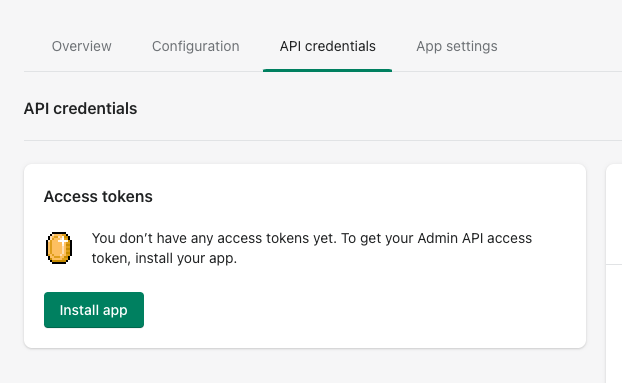
- Under Admin API access token click reveal token and make sure to save your Admin API access token (highligted in red) in a safe location
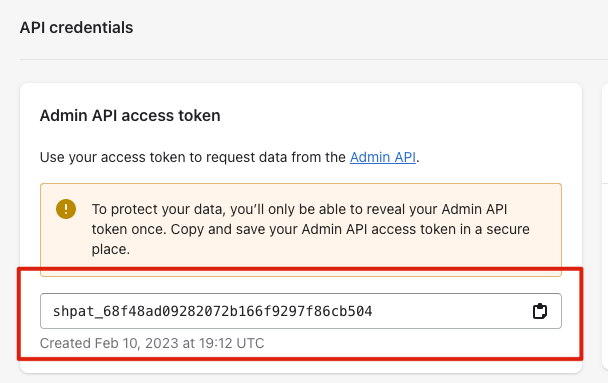
- Next: Click here, to login to our support center and create a new ticket.
When creating a support ticket, please include the name of your Shopify store, the email address for your eSync account, and the Shopify Admin API access token (highlighted in red above) that was saved in step #7
Once a ticket has been created our support team will update the Shopify API connection for your Kosmos eSync account, and reply to your ticket once the process has been completed