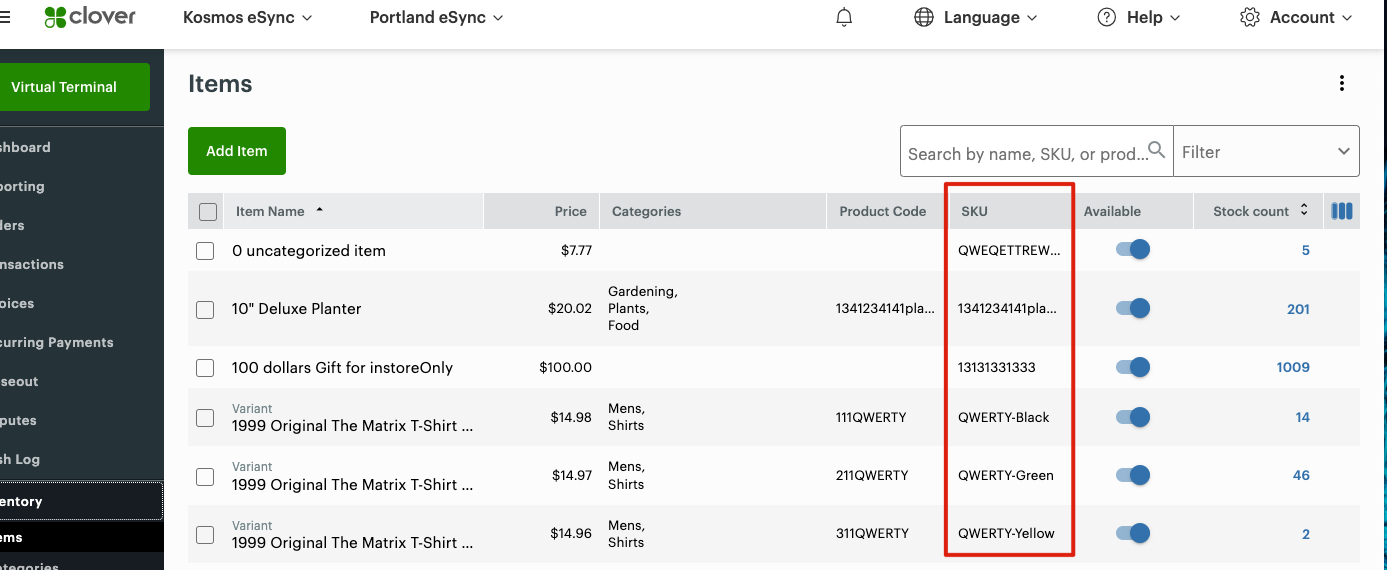- Connect Revel iPad POS
- Connect Clover POS
- Connect LightSpeed POS
- Revel Shopify - Creating New Products in Shopify from Revel
- Sync Inventory Updates and Create Products from Clover POS in WooCommerce by Kosmos eSync
- eSync Activity Log - List of Common HTTP Status Codes
- Revel and WooCommerce - Creating New Products in WooCommerce
- WooCommerce eSync - Troubleshooting Tips
- Connect POS and ERP to eCommerce
- LightSpeed Shopify - Creating New Products in Shopify by Kosmos eSync
Sync Inventory Updates and Create Products from Clover POS in BigCommerce by Kosmos eSync
Now that you have connected your Clover POS to Bigcommerce, below you’ll find the criteria to create new products and how to update existing products for inventory and price.
Note trials are limited to 48 hours or two days of product updates. With paid subscriptions you can go back and look for products added or inventory updates over a year or longer. With paid subscriptions, you can simply update your Action Dates via the calendar to go back a year plus if needed.
Test with a single Action first
**First you’ll need to create your categories in BigCommerce to have matching names from your Clover POS categories. **
Criteria to Create a New Product in BigCommerce from Clover
The Unique Identifier that ties the two systems together is the product SKU
1. Create Simple Simple Products (Send Standard Action)
- Item SKU has been updated with new database time stamp in Clover POS.
- Item SKU
- Item has a Weight in POS
- Item is Active in POS
- Item has a Product Name in POS
- Item has Inventory Value (Zero or higher) in Clover
- Item has Price Value (Zero or higher) in Clover
- Item has a Category in Clover
- Product Description in Clover (not required)
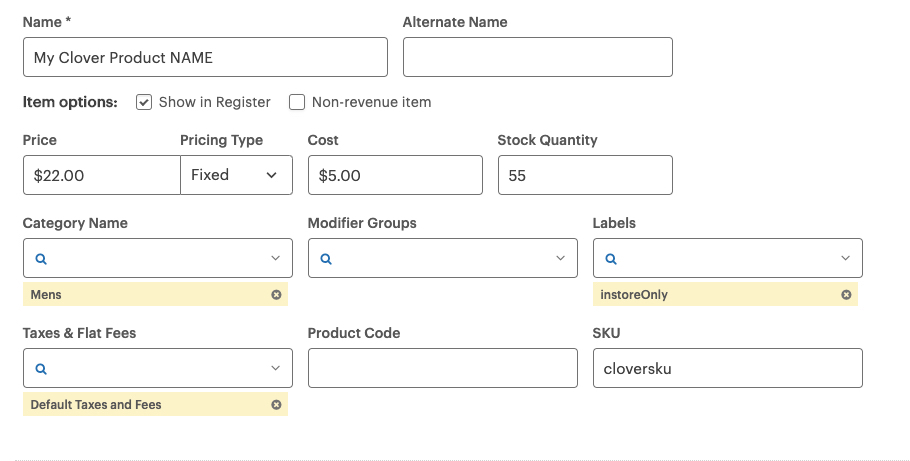
See article on ‘How to trigger point of sale updates, for an integration.’
To restrict specific products from going up to your website just add the Label ‘instoreOnly’ in your Clover POS.
See snapshot example for instoreOnly label.
2. Create Matrix Products (Send Matrix Action)
- See Standard Items Sync +
- Parent Name needs to match the Clover Parent Name. The child individual names do not matter (just the parent), & the individual option SKU’s need to match.
Note: Matrix products need to be built properly in Clover using the POS hardware or the Clover UI.
Criteria to Sync Inventory with Existing Products Run your inventory only Actions to update inventory to BigCommerce after a new product has been created. You will also need to update your inventory time stamp for new inventory updates.
3. Sync inventory only Standard Products Action. (Send Inventory Levels Standard Action)
- Item has a new time stamp in POS.
- Item has a SKU
- Item is Active
- Item names match both Clover and BigCommerce
4. Sync inventory only Matrix Products Action. (Send Inventory Levels Matrix Action)
- See Standard Items Sync +
- Parent Name needs to match the Clover Parent Name. The child individual names do not matter (just the parent), & the individual option SKU’s need to match.
Simply view your TASK Activity logs and Upload the Full log to a Support Ticket for further assistance.
Price adjustments in Clover is a trigger to sync new items. When adding new products, we suggest adding the SKU first, and the price update last. If you update price first, the item may sync and if the SKU is missing, the item will fail. If the item failed, because the SKU was missing, now you’ll need to update the price for a new trigger. Change price by a penny, hit save, and change back, hit save again.
Note: The time stamp for creating products in Clover is different from the time stamp to update inventory only in Clover. So, running your Send Products Action after a sale in your POS will not update inventory. You will need to RUN your Update Inventory Levels Action in this case.

See video example on Bulk Migration of Items and Inventory from your POS to your Shopping Cart
Also, see the following help article for list of Activit Log messages.
If you’d like to purchase a support package, you can do so here.
If you have further questions, please post a ticket in our Help Desk