Featured articles
- Connect Revel iPad POS
- Connect Clover POS
- Connect LightSpeed POS
- Revel Shopify - Creating New Products in Shopify from Revel
- Sync Inventory Updates and Create Products from Clover POS in WooCommerce by Kosmos eSync
- eSync Activity Log - List of Common HTTP Status Codes
- Revel and WooCommerce - Creating New Products in WooCommerce
- WooCommerce eSync - Troubleshooting Tips
- Connect POS and ERP to eCommerce
- LightSpeed Shopify - Creating New Products in Shopify by Kosmos eSync
Connect Revel to Sellbrite - Sync Amazon, eBay, Walmart and Google Shopping
- First sign up for your 14 day Free Trial at http://www.kosmoscentral.com and follow the email instructions to setup your eSync account.
How to connect Revel to eSync
- Nex, log into www.kosmosesync.com, click on Create Action and then choose the Revel logo and follow the instructions to Authenticate your connection with your Revel POS username and password.
- Then click on the Sellbrite Logo and follow the instructions to connect Sellbrite to eSync using your Sellbrite key/username and secret/password.
Note: Only Paid Sellbrite plans allow for API Access.
How to create a product in Sellbrite
- Now that you’ve connected both Revel and Sellbrite (after clicking on both logo’s) click on an Action next. Choose Send Standard Products and click configure Action. Follow the instructions on the ‘?’ question marks that will instruct you on how to configure each eSync Action.
A list of Actions can be found below
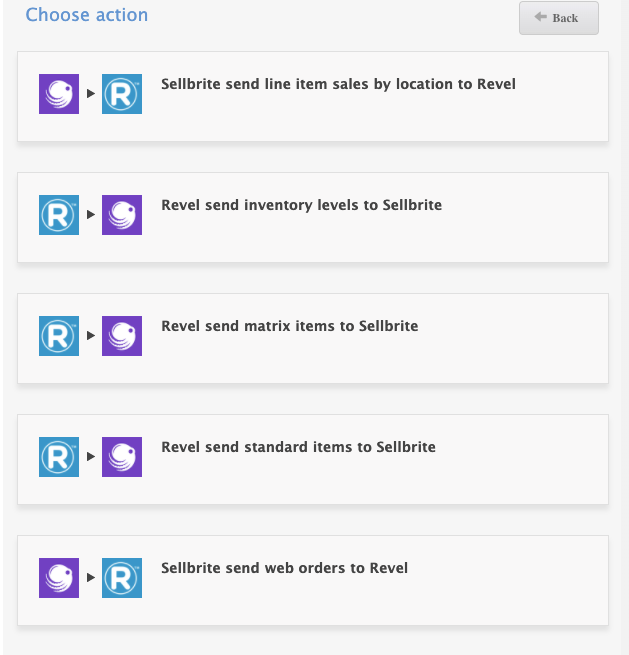
Always have a backup of your data before you attempt any data syncs.
Next, learn [how to create new products in Sellbrite and update inventory and price from Revel to Sellbrite (http://help.kosmosesync.com/.
If you’d like to purchase a support package, you can do so here.
If you have further questions, please post a ticket in our Help Desk
Was this article helpful?
Votes:
0