Featured articles
- Connect Revel iPad POS
- Connect Clover POS
- Connect LightSpeed POS
- Revel Shopify - Creating New Products in Shopify from Revel
- Sync Inventory Updates and Create Products from Clover POS in WooCommerce by Kosmos eSync
- eSync Activity Log - List of Common HTTP Status Codes
- Revel and WooCommerce - Creating New Products in WooCommerce
- WooCommerce eSync - Troubleshooting Tips
- Connect POS and ERP to eCommerce
- LightSpeed Shopify - Creating New Products in Shopify by Kosmos eSync
Connecting Revel and Mailchimp - Getting Started Guide
- First sign up for your 14 day Free Trial directly from www.kosmoscentral.com (click free trial) and follow the instructions from there to get your welcome email to setup your eSync account.
How to connect Revel to eSync
- Log into www.kosmosesync.com click on Create Action and then choose the Revel logo and follow the instructions to Authenticate your connection with your Revel POS username and password.
How to connect Mailchimp to eSync
- Next click on Create Action and choose the Mailchimp Logo. Follow the instructions to obtain your API key from your Mailchimp account.
Create eSync Actions for Sending Customers to Mailchimp
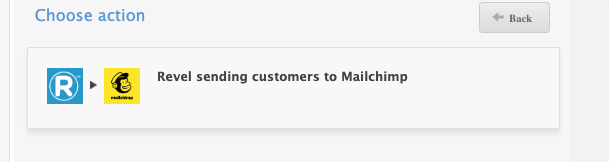
- Now that Mailchimp and Revel are connected. Next, click on Create Actions Next and add Send Customers to Mailchimp to your Actions list. Then configure the Action next. Follow the instructions on the ‘?’ question marks that will instruct you on how to configure each eSync Action.
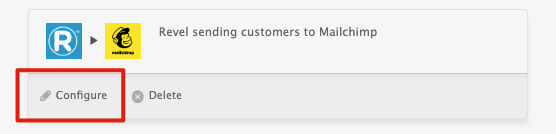
- After you configure your Action, add it into a TASK and hit the TASK RUN button to test. View your TASK Activity log to see your results.
Always have a backup of your data before you attempt any data syncs.
Bulk Import Video See how to video on Revel Bulk Item Import
If you’d like to purchase a support package, you can do so here.
If you have further questions, please post a ticket in our Help Desk
Was this article helpful?
Votes:
0