- Connect Revel iPad POS
- Connect Clover POS
- Connect LightSpeed POS
- Revel Shopify - Creating New Products in Shopify from Revel
- Sync Inventory Updates and Create Products from Clover POS in WooCommerce by Kosmos eSync
- eSync Activity Log - List of Common HTTP Status Codes
- Revel and WooCommerce - Creating New Products in WooCommerce
- WooCommerce eSync - Troubleshooting Tips
- Connect POS and ERP to eCommerce
- LightSpeed Shopify - Creating New Products in Shopify by Kosmos eSync
Download Shopify Orders into Loyverse POS
Now that you have tested a product & updates, you can try orders next. When orders are downloading into your Loyverse POS your inventory counts will then also update in the POS with each line item in your Shopify order. This will result in a two way inventory sync
Make sure you have verified that you're connecting successfully.
Creating a new product online is the easier first step.
Note: Once the online order is created in the POS, the POS will then trigger a two way inventory sync for each of the lline items in the online order.
Follow the instructions on the Orders Action configuration and the ‘?’ question marks will help guide you in your setup. When a Shopify order is downloaded into your POS your inventory will also update with all the line items in your Shopify order.
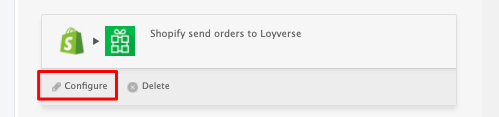
- In order to download an order into your POS, Kosmos eSync needs to key in on the order status field in Shopify. For example, ‘Open, Paid & Unshipped’ is the most common status for a successful order transaction within Shopify.
See example Shopify order configuration:
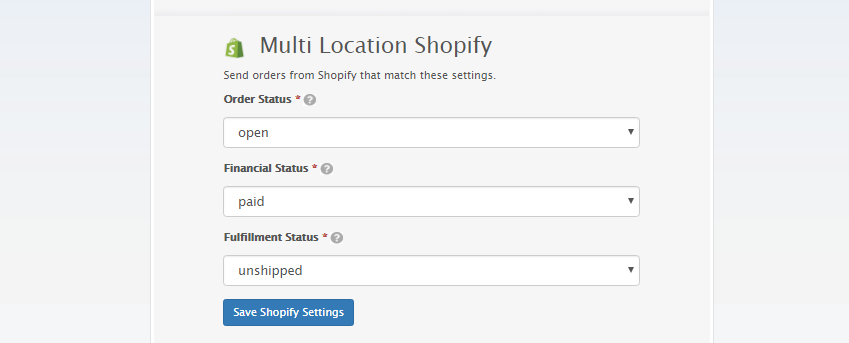
- Next, configure how your order will reach your Loyverse POS.
See example Loyverse order configuration: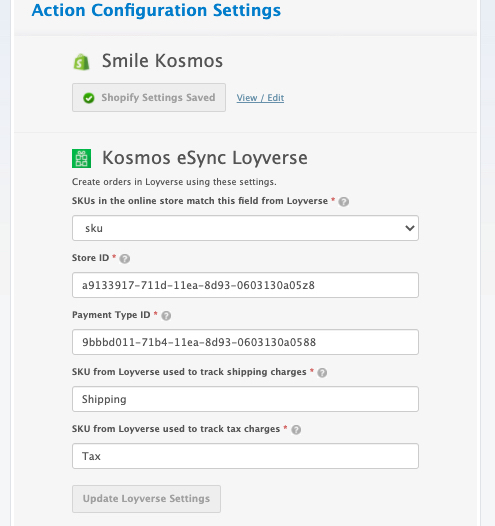
- See the ‘?’ HELP area and create a ticket if you’re unable to locate your configuration information.
-
Configure your order TAG update Action next. The order TAG Action will update your order that has been downloaded into your POS with a TAG called esyncExported and only these orders with this TAG of esyncEsported will be ignored for future download into the POS. The date time stamp for this Action is used to view orders in your POS that have been downloaded by this specific date and beyond and only those orders will be considered when making a TAG update to Shopify.
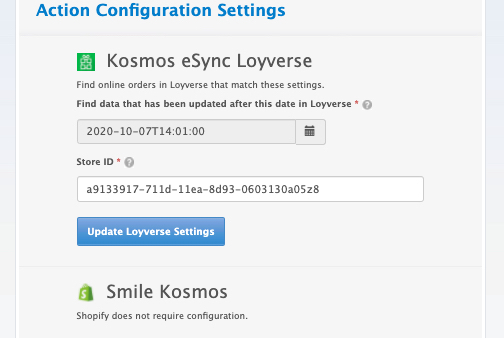
-
Now add both Actions into a single Task and give the Task a label. First the order has to download to the POS and 2nd, the TAG will update.
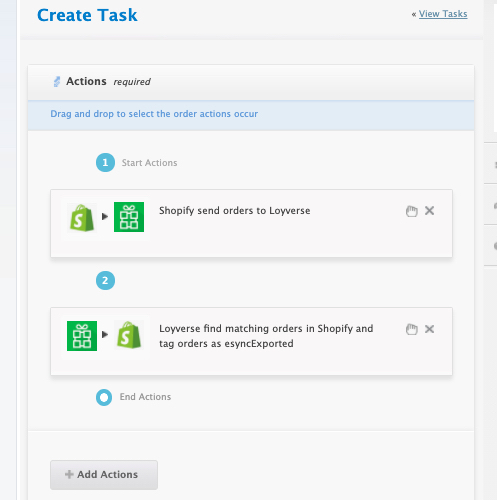
-
Once you’ve created your TASK simply hit the RUN button and view your Activity Log after.
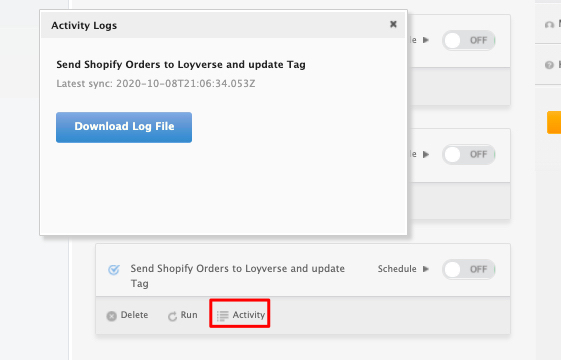
-
To locate your Shopify order in Loyverse, just go to Reports and Receipts.
If you have any questions, feel free to post a support request with your Activity Log in our help desk below.
If you’d like to purchase a 5 hour eSync Fast Track Setup support package, you can do so here.
If you have further questions, please post a ticket in our Help Desk