- Connect Revel iPad POS
- Connect Clover POS
- Connect LightSpeed POS
- Revel Shopify - Creating New Products in Shopify from Revel
- Sync Inventory Updates and Create Products from Clover POS in WooCommerce by Kosmos eSync
- eSync Activity Log - List of Common HTTP Status Codes
- Revel and WooCommerce - Creating New Products in WooCommerce
- WooCommerce eSync - Troubleshooting Tips
- Connect POS and ERP to eCommerce
- LightSpeed Shopify - Creating New Products in Shopify by Kosmos eSync
LightSpeed BigCommerce Inventory Sync
Syncing Inventory for existing products in BigCommerce from LightSpeed Retail
Note trials are limited to 48 hours or two days of product updates. With paid subscriptions you can go back and look for products added or inventory updates over a year or longer. With paid subscriptions, you can simply update your Action Dates via the calendar to go back a year plus if needed.
Criteria to Sync Inventory with Existing Products Run your inventory only Actions to update inventory to BigCommerce after a new product has been created. You will also need to update your inventory time stamp after.
3. Sync inventory only Standard Products Action. (Send Inventory Levels Standard Action)
- Item has a new inventory_time_stamp in LightSpeed POS.
- Item has a SKU in LightSpeed matches BigCommerce SKU field
- Item is Active in LightSpeed
- Item marked in LightSpeed for List Item on Sale on Web Store with ‘webstore’ tag.

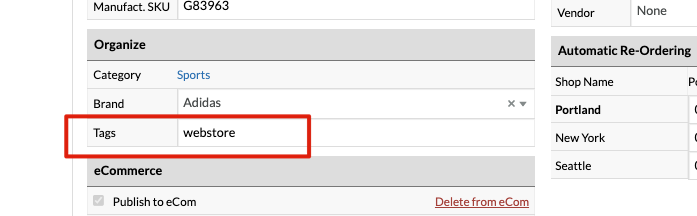
4. Sync inventory only Matrix Products Action. (Send Inventory Levels Matrix Action)
- Item has a new inventory_time_stamp in LightSpeed
- Item has a SKU in LightSpeed matches BigCommerce SKU field
- Item is Active in Lightspeed
- Item marked in LightSpeed for List Item on Sale on Web Store with ‘webstore’ tag.
- Matrix Parent Names must match POS and BigCommerce, see snap shots below.
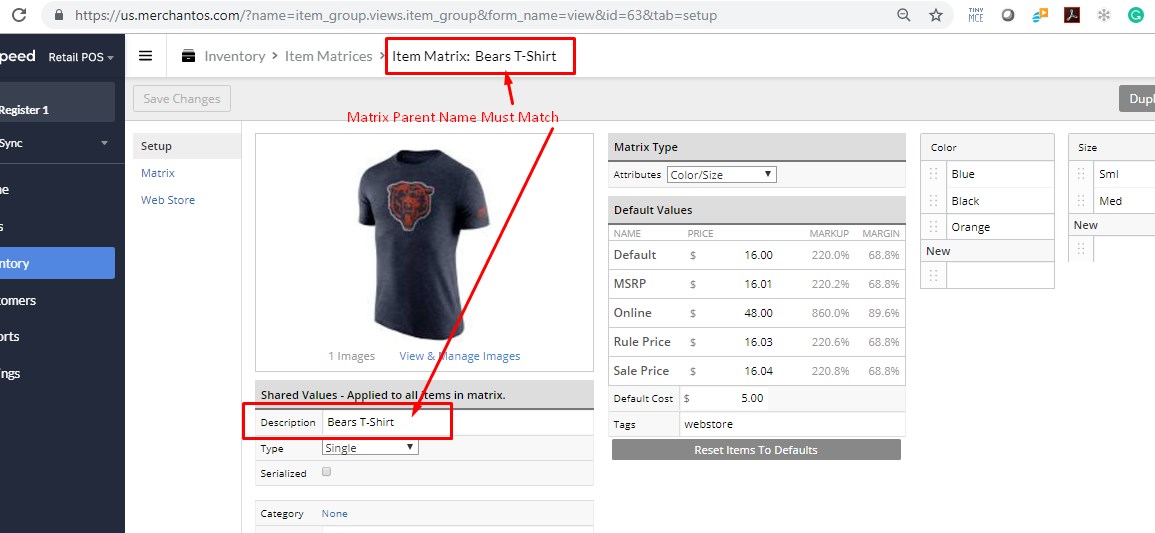
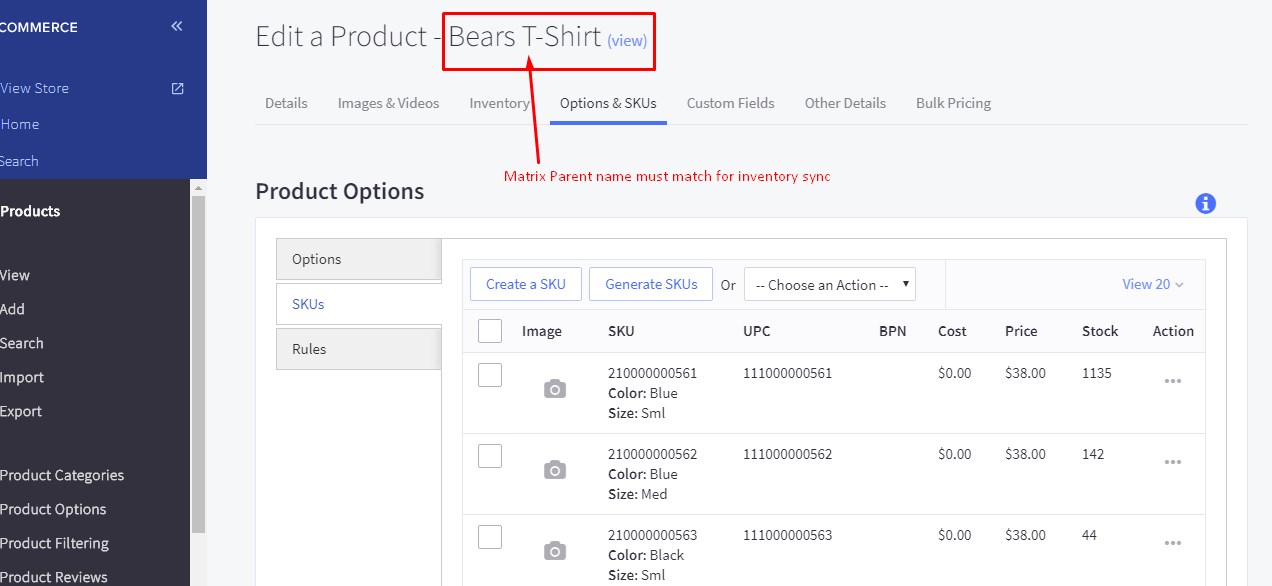
See article on ‘How to trigger point of sale updates, for an integration.’
Troubleshooting
-
My Matrix Inventory isn’t syncing why?
- To sync Matrix inventory only, the Parent names both have to match the POS and BigCommerce.
- Look out for spaces in the Matrix Parent name. A trailing space before or after the name will also cause problems with syncing.
- A sku is required so verify that you have a sku.
-
I can’t create Matrix products.
- Look for special characters in the parent name. Hyphens and dashes are fine.
- Weights are required, does your product have a weight?
- Creating Matrix products takes more time than simple products. Wait 15 to 30 minutes and hit refresh in the cart after. The eSync Green bar once complete has just sent the product information to BigCommerce. BigCommerce now needs to un-package and process the data to create a new Matrix.
- A sku is required, so verify that you have a sku.
- Try updating the time stamp and hit RUN again after and view your Activity Logs next.
- You may also need to delete your options and option sets if the product was not created at all. Wait 15 to 30 minutes before doing so. See above reference on how options and option sets are created.
-
Not all Matrix sku’s are being created.
- Be patient, the product may be still building. If after 15 to 30 minutes and you hit refresh, try updating your time stamp for that sku and RUN esync again.
- Verify each item has an assigned sku’s. You cannot create a product without a sku.
- Weights are required so make sure all sku’s have a weight.
Note: The time stamp for creating products in LightSpeed is different from the time stamp to update inventory only in LightSpeed. So, running your Send Products Action after a sale in your POS will not update inventory. You will need to RUN your Update Inventory Levels Action in this case.
To TEST or trigger Inventory Time Stamps, just the inventory Unit for each SKU.
Simply view your TASK Activity logs and Upload the Full log to a Support Ticket for further assistance.

Also, see the following help article for list of Activit Log messages.
See video example on Bulk Migration of Items and Inventory from your POS to your Shopping Cart
If you’d like to purchase a support package, you can do so here.
If you have further questions, please post a ticket in our Help Desk