- Connect Revel iPad POS
- Connect Clover POS
- Connect LightSpeed POS
- Revel Shopify - Creating New Products in Shopify from Revel
- Sync Inventory Updates and Create Products from Clover POS in WooCommerce by Kosmos eSync
- eSync Activity Log - List of Common HTTP Status Codes
- Revel and WooCommerce - Creating New Products in WooCommerce
- WooCommerce eSync - Troubleshooting Tips
- Connect POS and ERP to eCommerce
- LightSpeed Shopify - Creating New Products in Shopify by Kosmos eSync
Download Shopify Orders into LightSpeed Retail by Kosmos eSync
Now that you have tested a product update, you can try orders next.
Make sure you have verified that you're connecting successfully.
Creating a new product online is the easier first step.
Note: Once the online order is created in the POS, the POS will then trigger a two way inventory sync for each of the lline items in the online order.
Follow the instructions on the Orders Action configuration and the ‘?’ question marks will help guide you in your setup. When a Shopify order is downloaded into your POS your inventory will also update with all the line items in your Shopify order.
-
Start with configuring the Send Customer to Shopify Action. See example:
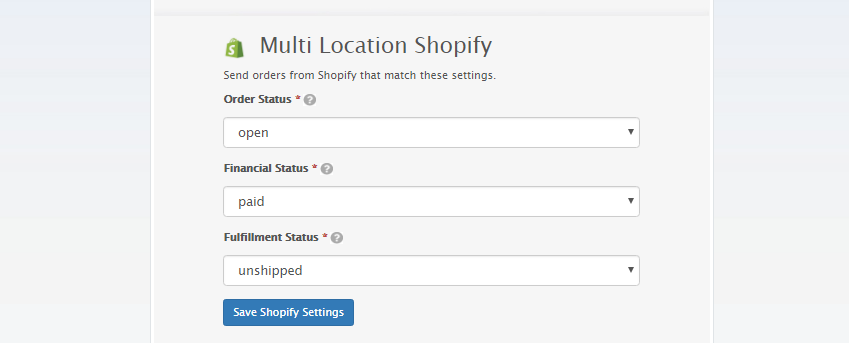
-
In order to download an order into your POS, Kosmos eSync needs to key in on the order status field in Shopify. For example, ‘Open, Paid & Unshipped’ is the most common status for a successful order transaction within Shopify. You can configure your order Action to download an order in any status you choose. Kosmos eSync will also download up to 10 of your Shopify orders at a time.
See example:
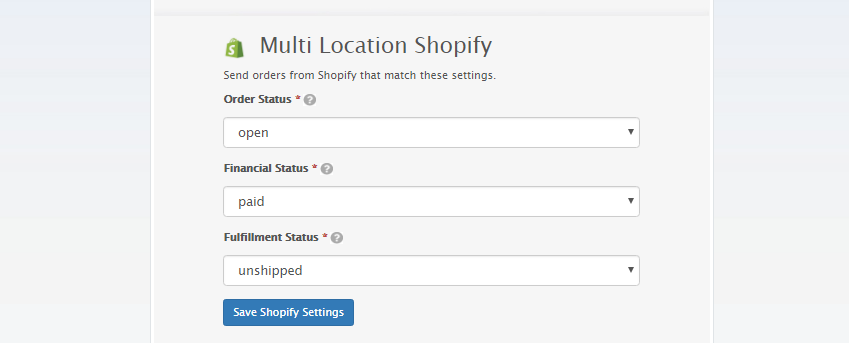
- Next, configure how your order will reach your Lightspeed POS. You will need to assign a register, location, payment type, system-id for shipping, create a tax product, etc. We also suggest setting up a virtual employee (Online Orders) to assist with locating online orders and improved reporting.
See example LightSpeed order configuration below:
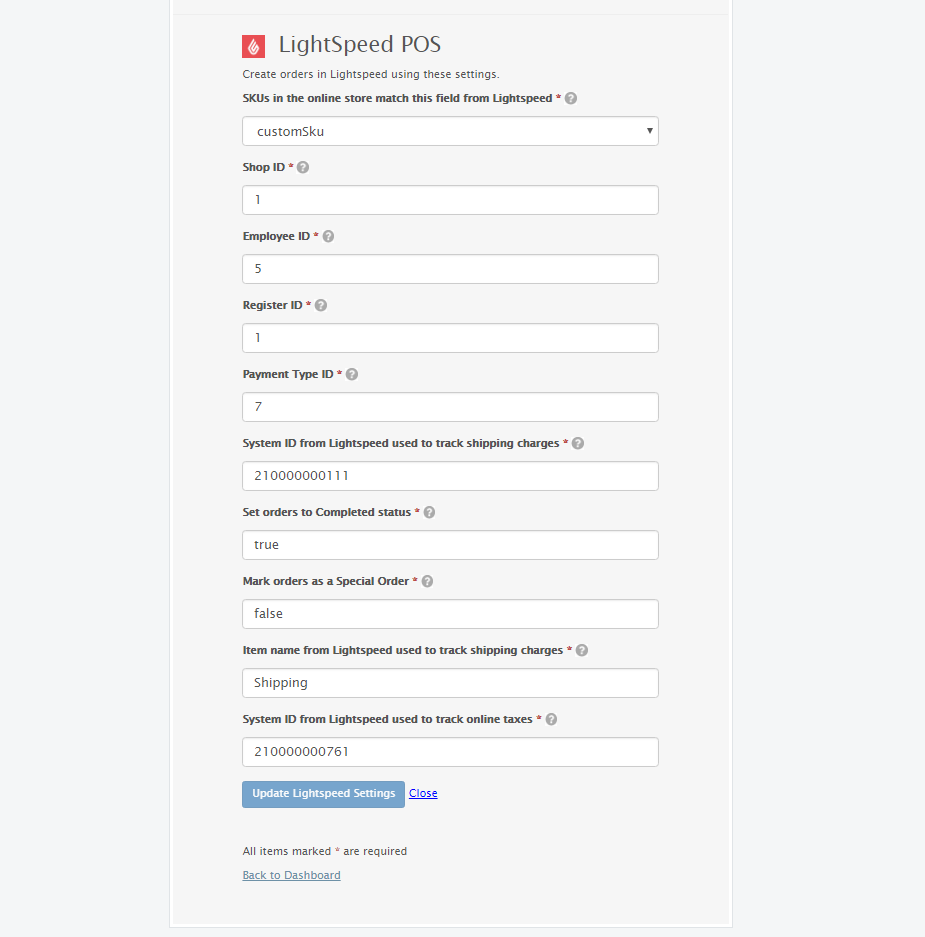
- Configure your order status Action next. The order status Action will update your order that has been downloaded into your POS with a TAG called esyncExported and only these orders with this TAG of esyncEsported will be ignored for future download into the POS. The date time stamp is used to view orders in your POS that have been downloaded by this specific date and beyond and only those orders will be considered when making a TAG update to Shopify.
- Add all three actions into a single task and run the task after. View your activity log results to see if any orders or records were retrieved.
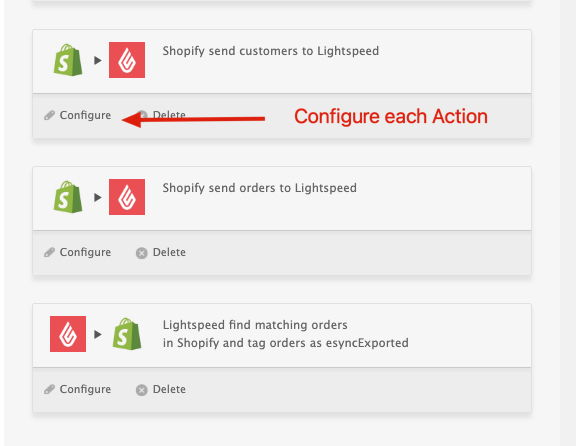
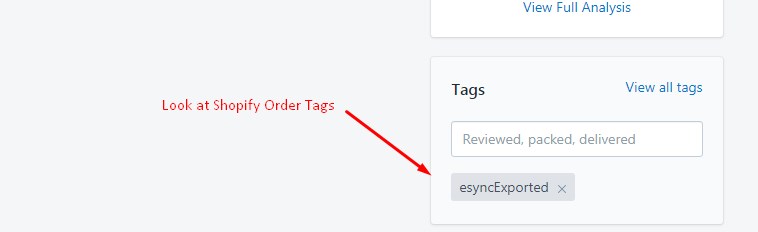
Note: If you have simple Flat Rate taxes, then you should use the orders action labeled with FLAT RATE TAXES.
If you have any questions, feel free to post a support request in our help desk below.
If you’d like to purchase a 5 hour support package, you can do so here.
If you have further questions, please post a ticket in our Help Desk