- Connect Revel iPad POS
- Connect Clover POS
- Connect LightSpeed POS
- Revel Shopify - Creating New Products in Shopify from Revel
- Sync Inventory Updates and Create Products from Clover POS in WooCommerce by Kosmos eSync
- eSync Activity Log - List of Common HTTP Status Codes
- Revel and WooCommerce - Creating New Products in WooCommerce
- WooCommerce eSync - Troubleshooting Tips
- Connect POS and ERP to eCommerce
- LightSpeed Shopify - Creating New Products in Shopify by Kosmos eSync
Loyverse Shopify - Creating New Products in Shopify from Loyverse
Now that you have connected Loyverse to Shopify, below you’ll find the criteria to create new products and update existing products for inventory and price.
Test with a single Action first
Note the Unique Identifier to sync and create products in Shopify is the Product Name or title. If you change the product name, then another duplicate product will be created.
The Shopify SKU is also needed to match items to your POS. So, in this case the SKU or Barcode from Loyverse needs to match the Shopify SKU field. So, both the product name and the shopify SKU need to match your POS.
Criteria to Create a New Product & Sync Existing Products By default with Shopify and new locations feature all new products are created with inventory = 0. See article on inventory Only Actions on how to update inventory from the POS.
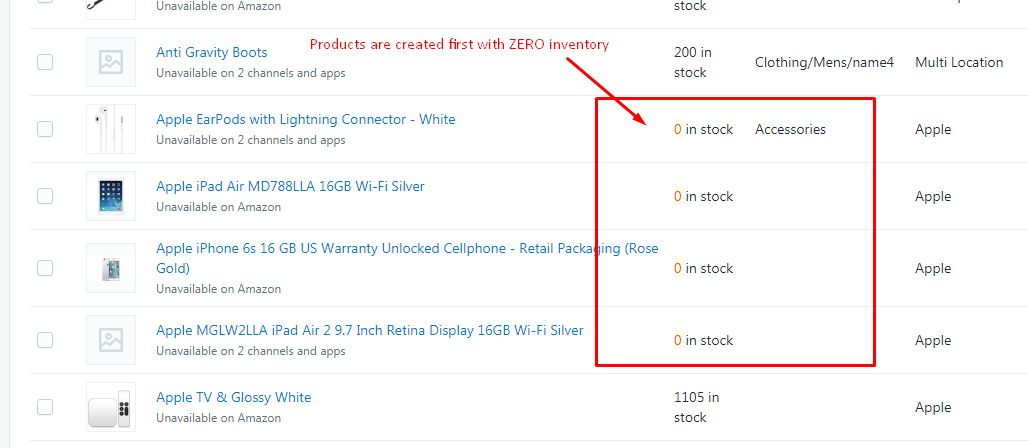
1. Create Simple Products & Update Price (Send Standard Action)
- Item has been updated with new database time stamp in Loyverse.
- Item has a Loyverse SKU or Barcode
- Item is Active in POS
- Item has a Product Name in Loyverse
- Item has Inventory Value (Zero or higher) in POS
- Item has Price Value (Zero or higher) in POS
- Item has a Category in POS
Mapped Fields Include
Name, Category, Sold by (each or weight), Price, SKU or Barcode, Inventory, Supplie, Variants (color and size) and Image.
2. Create Matrix Products & Update Price (Send Matrix Action).
- Item has been updated with new database time stamp in POS.
- Item has a Loyverse SKU or Barcode
- Item is Active in POS
- Item has a Parent Product Name & Child products (Colors and Sizes) in POS
- Item has Inventory Value (Zero or higher) in POS
- Item has Price Value (Zero or higher) in POS
- Item has a Category in POS
Criteria to Sync Inventory with Existing Products Run your inventory only Actions to update inventory to Shopify after a new product has been created. You will also need to update your inventory time stamp after.
See article on ‘How to trigger point of sale updates, for an integration.’
Note: To update time stamps in Loyverse simply change a field like price hit save and change back hit save, etc.
Simply view your TASK Activity logs and Upload the Full log to a Support Ticket for further assistance.

Also, see the following help article for list of Activit Log messages.
See video example on Bulk Migration of Items and Inventory from your POS to your Shopping Cart
If you’d like to purchase a 5 hour Fast Track Setup support package, you can do so here.
If you have further questions, please post a ticket in our Help Desk