- Connect Revel iPad POS
- Connect Clover POS
- Connect LightSpeed POS
- Revel Shopify - Creating New Products in Shopify from Revel
- Sync Inventory Updates and Create Products from Clover POS in WooCommerce by Kosmos eSync
- eSync Activity Log - List of Common HTTP Status Codes
- Revel and WooCommerce - Creating New Products in WooCommerce
- WooCommerce eSync - Troubleshooting Tips
- Connect POS and ERP to eCommerce
- LightSpeed Shopify - Creating New Products in Shopify by Kosmos eSync
Revel BigCommerce - Creating New Products in BigCommerce
Now that you have connected your Revel iPad POS to Bigcommerce, below you’ll find the criteria to create new products and how to update existing products for inventory and price.
Note trials are limited to 48 hours or two days of product updates. With paid subscriptions you can go back and look for products added or inventory updates over a year or longer. With paid subscriptions, you can simply update your Action Dates via the calendar to go back a year plus if needed.
Test with a single Action first
First you’ll need to create your categories in BigCommerce to match your Revel POS.
Criteria to Create a New Product in BigCommerce from Revel
1. Create Simple Simple Products (Send Standard Action)
- Item SKU has been updated with new product_time_stamp in Revel.
- Revel SKU or Barcode
- Item has a Weight in Revel
- Item marked in for 3rd Party in Revel
- Item is Active in Revel
- Item has a Product Name in Revel
- Item has Inventory Value (Zero or higher) in Revel
- Item has Price Value (Zero or higher) in Revel
- Item has a Category in Revel
- Product Description in Revel (not required)
See Mapped Fields (Image Coming Soon) See article on ‘How to trigger point of sale updates, for an integration.’
Revel - Display on online and 3rd party
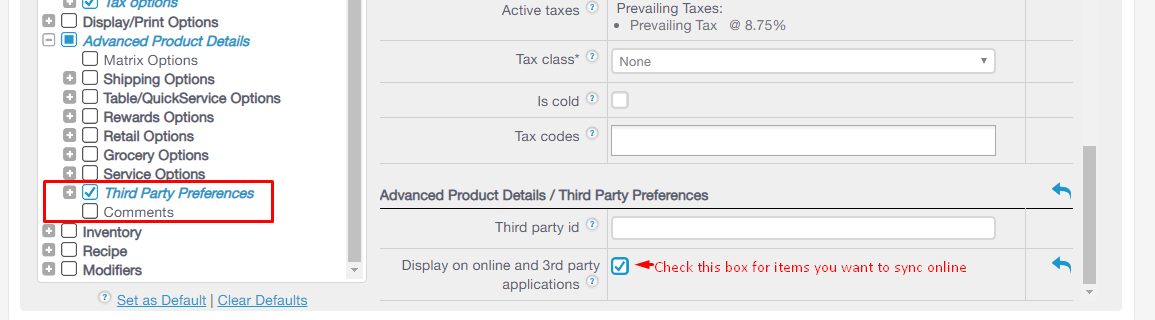
Revel Weights
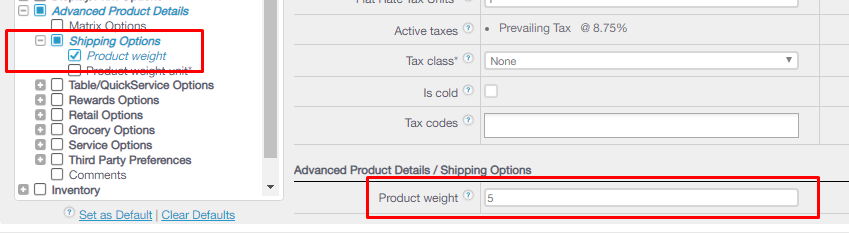
2. Create Matrix Products (Send Matrix Action)
- Parent Item was recently updated with new product_time_stamp in Revel.
- All Children Items have SKU or Barcode in Revel matching BC SKU.
- Item marked in for 3rd Party in Revel
- Item is Active in Revel
- Item has a Parent Product Name & Child Products in Revel
- Item has a Category in Revel
- Product Description in Revel (not required)
Note to test creating a new matrix product simply update the Parent item. For example just change the cost or price of the parent, hit save and all child items will create after you run your eSync Task.
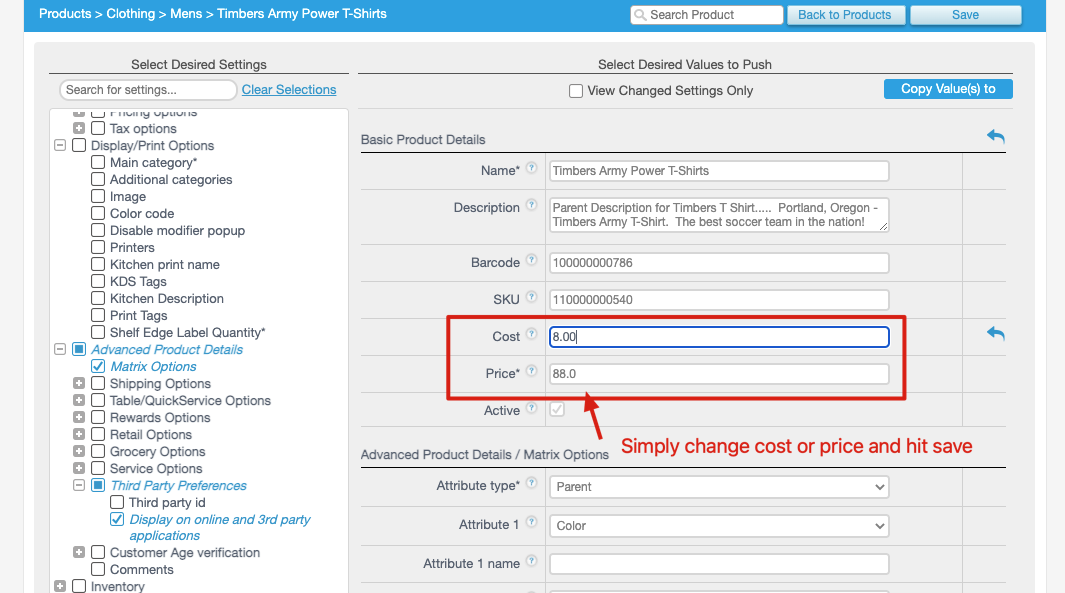
See link Creating New Matrix Products in Revel for more information.
Syncing existing Matrix Items requires options and option sets to match. See creating BigCommerce options and option sets from LightSpeed POS. Criteria to Sync Inventory with Existing Products Run your inventory only Actions to update inventory to BigCommerce after a new product has been created. You will also need to update your inventory time stamp for new inventory updates.
3. Sync inventory only Standard Products Action. (Send Inventory Levels Standard Action)
- Item has a new time stamp in Revel POS.
- Item has a SKU or Barcode
- Item is Active
- Item marked for 3rd Party in Revel
- Item names match both Revel and BigCommerce
4. Sync inventory only Matrix Products Action. (Send Inventory Levels Matrix Action)
- Item has a new time stamp in Revel POS.
- Item has a sku
- Item is Active
- Item marked in Revel for 3rd Party
- Matrix Parent Name must match POS and BigCommerce.
-
- Example Revel Parent Name: http://prntscr.com/iiy8zt Note: The time stamp for creating products in Revel is different from the time stamp to update inventory in Revel.
Simply view your TASK Activity logs and Upload the Full log to a Support Ticket for further assistance.

Also, see the following help article for list of Activit Log messages.
See list of Actions used to create products from Revel to Bigcommerce.
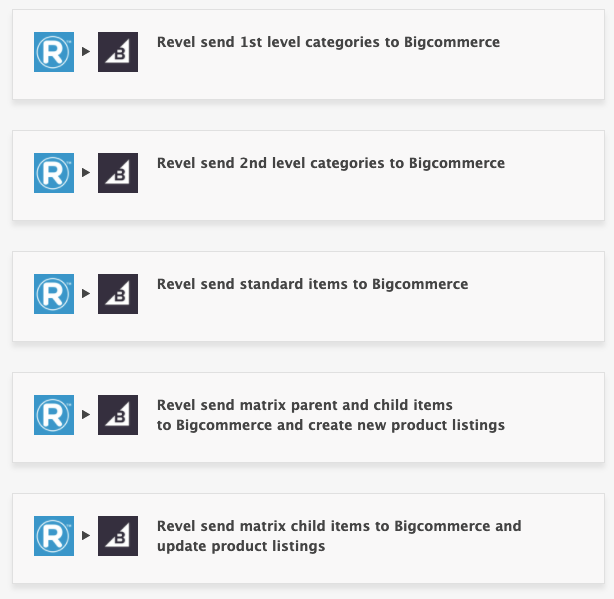
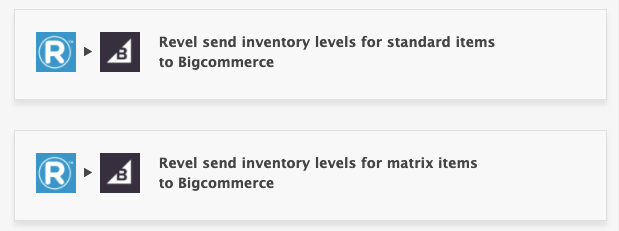

Add your CREATE Categories into it’s own TASK and run on demand just once or when new categories are added. Do not turn on the schedule since your categories will go up as a full upload every time if the schedule is on and will waste API calls.
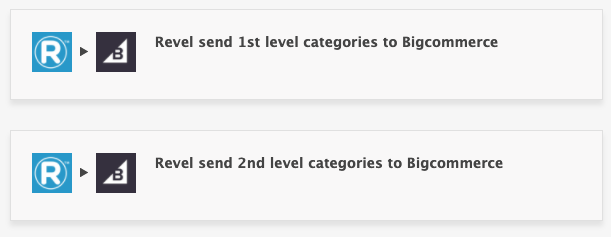
See video example on Bulk Migration of Items and Inventory from your POS to your Shopping Cart
Troubleshooting
-
My Matrix Inventory isn’t syncing why?
- To sync Matrix inventory only, the Parent names both have to match the POS and BigCommerce.
- Look out for spaces in the Matrix Parent name. A trailing space before or after the name will also cause problems with syncing.
- A sku is required so verify that you have a sku.
-
I can’t create Matrix products.
- Look for special characters in the parent name. Hyphens and dashes are fine.
- Weights are required, does your product have a weight?
- Creating Matrix products takes more time than simple products. Wait 15 to 30 minutes and hit refresh in the cart after. The eSync Green bar once complete has just sent the product information to BigCommerce. BigCommerce now needs to un-package and process the data to create a new Matrix.
- A sku is required, so verify that you have a sku.
- Try updating the time stamp and hit RUN again after and view your Activity Logs next.
- You may also need to delete your options and option sets if the product was not created at all. Wait 15 to 30 minutes before doing so. See above reference on how options and option sets are created.
-
Not all Matrix sku’s are being created.
- Be patient, the product may be still building. If after 15 to 30 minutes and you hit refresh, try updating your time stamp for that sku and RUN esync again.
- Verify each item has an assigned sku’s. You cannot create a product without a sku.
- Weights are required so make sure all sku’s have a weight.
If you’d like to purchase a support package, you can do so here.
If you have further questions, please post a ticket in our Help Desk