- Connect Revel iPad POS
- Connect Clover POS
- Connect LightSpeed POS
- Revel Shopify - Creating New Products in Shopify from Revel
- Sync Inventory Updates and Create Products from Clover POS in WooCommerce by Kosmos eSync
- eSync Activity Log - List of Common HTTP Status Codes
- Revel and WooCommerce - Creating New Products in WooCommerce
- WooCommerce eSync - Troubleshooting Tips
- Connect POS and ERP to eCommerce
- LightSpeed Shopify - Creating New Products in Shopify by Kosmos eSync
Sync Inventory Only from Revel to Shopify
Note trials are limited to 48 hours or two days of product updates. With paid subscriptions you can go back and look for products added or inventory updates over a year or longer. With paid subscriptions, you can simply update your Action Dates via the calendar to go back a year plus if needed.
Only the Send Inventory Levels action will work for adjusting inventory only or inventory levels.
When running the Send Products Action for the first time, your inventory will display as ZERO, see below image.
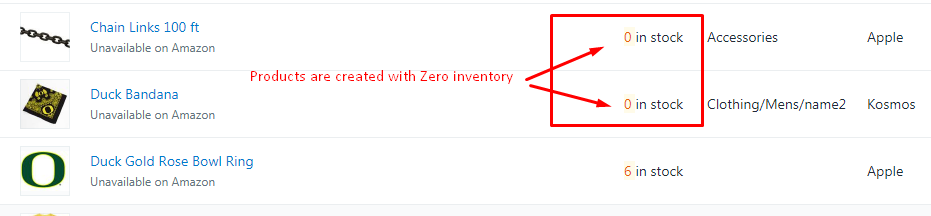
Next you will then have to run your inventory levels next and also update your inventory time stamp.
Note the Unique Identifier to sync and create products in Shopify is the Product Name or title. If you change the product name, then another duplicate product will be created.
The Shopify SKU is also needed to match items to your POS. So, in this case the SKU or Barcode from Loyverse needs to match the Shopify SKU field. So, both the product name and the shopify SKU need to match your POS.
1. Sync inventory only Standard Products Action. (Send Standard Inventory Action)
- Item has a new inventory_time_stamp in Revel POS.
- Item has a matching SKU or Barcode in Revel and Shopify.
- Item is Active
- Item marked for Display on online and 3rd party
2. Sync inventory only Matrix Products Action. (Send Matrix Inventory Action)
- Item has a new inventory_time_stamp in Revel POS.
- Item has a matching SKU or Barcode in Revel and Shopify.
- Item is Active in Revel
- Item marked in Revel for Display on online and 3rd party
See article on ‘How to trigger point of sale updates, for an integration.’
Simply view your TASK Activity logs and Upload the Full log to a Support Ticket for further assistance.

Also, see the following help article for list of Activit Log messages.
Testing Inventory update in Revel
Note: The time stamp for updating inventory levels (Send Inventory Levels Action) is different from the time stamp to update products/price (Send Products Action) in Revel. To test, just **Reset Cost **to Same value and see below example.
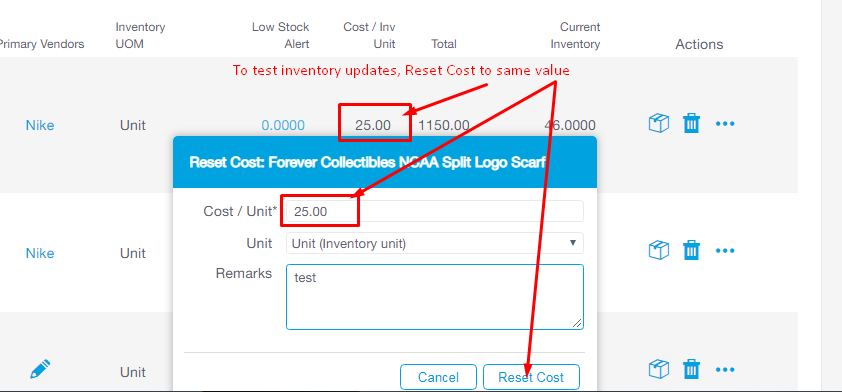
** Are you having difficulties updating your inventory online?**
See article on the differences between the Product_time_stamp and the Inventory_time_stamp.
See video example on Revel Bulk Migration of Items and Inventory from your POS to your Shopping Cart
If you’d like to purchase a support package, you can do so here.
If you have further questions, please post a ticket in our Help Desk