- Connect Revel iPad POS
- Connect Clover POS
- Connect LightSpeed POS
- Revel Shopify - Creating New Products in Shopify from Revel
- Sync Inventory Updates and Create Products from Clover POS in WooCommerce by Kosmos eSync
- eSync Activity Log - List of Common HTTP Status Codes
- Revel and WooCommerce - Creating New Products in WooCommerce
- WooCommerce eSync - Troubleshooting Tips
- Connect POS and ERP to eCommerce
- LightSpeed Shopify - Creating New Products in Shopify by Kosmos eSync
Sync LightSpeed Inventory to Sellbrite - Amazon, eBay, Walmart, Google Shopping
Note trials are limited to 48 hours or two days of product updates. With paid subscriptions you can go back and look for products added or inventory updates over a year or longer. With paid subscriptions, you can simply update your Action Dates via the calendar to go back a year plus if needed.
The Send Inventory Levels actions will work for adjusting inventory or inventory levels.
When running the Send Products Actions (Matrix and Standard) for the first time, your inventory will display as ZERO, in Sellbrite see below image.

Next you will then have to run your inventory levels Action next and also update your inventory time stamp in the POS.
Note the Unique Identifier to sync inventory in Sellbrite is the Product SKU.
The SKU field in LightSpeed is the unique identifier for your POS. So, both the Sellbrite SKU and LightSpeed SKU must match.
1. Sync inventory only Standard Products Action. (Send Standard Inventory Action)
- Item marked for 'List item for sale on Web Store with ‘webstore’ tag.
- Item has a new inventory_time_stamp in LightSpeed POS.
- Item has a SKU in LightSpeed matching Sellbrite SKU field
- Item is Active in POS

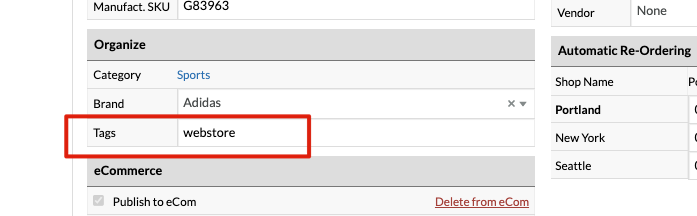
2. Sync inventory only Matrix Products Action. (Send Matrix Inventory Action)
- Item has a new inventory_time_stamp in LightSpeed POS
- Item has a SKU in LightSpeed matching Sellbrite SKU field
- Item Sku’s are Active in POS
- Each SKU is marked for 'List item for sale on Web Store with ‘webstore’ tag.
Note: The time stamp for updating inventory levels (Send Inventory Action) is different from the time stamp to update products/price (Send Products Action)in LightSpeed. You may have to adjust inventory, or set your Action Date back further to update more products.
To TEST or trigger Inventory Time Stamps, just change the inventory for each SKU.
See article on ‘How to trigger point of sale updates, for an integration.’
Simply view your TASK Activity logs and Upload the Full log to a Support Ticket for further assistance.

Also, see the following help article for list of Activit Log messages.
See video example on Bulk Migration of Items and Inventory from your POS to your Shopping Cart
If you’d like to purchase a support package, you can do so here.
If you have further questions, please post a ticket in our Help Desk